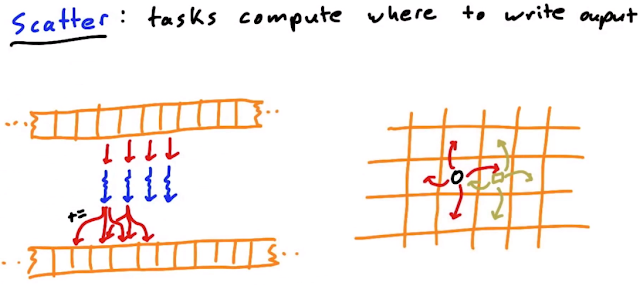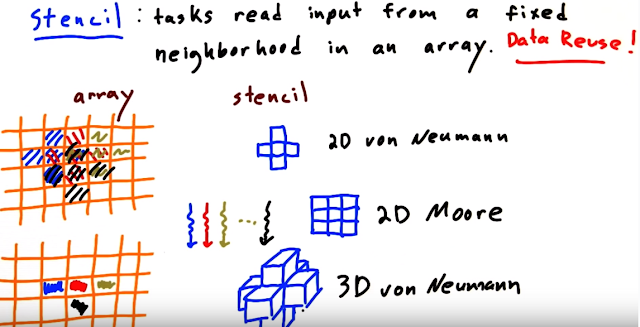I created a class that stitching n cameras in real time.
https://www.youtube.com/user/feelmare/search?query=stitching
refer to this label, about stitching in my blog.
http://study.marearts.com/search/label/Stitching
The class name is CMareStitching.
This class was created to stitching_detailed examples of opencv by referencing.
So if you try, everybody can create this result.
The principle of class ... it is the main idea of separating the calculation online and offline calculations such as url.
http://study.marearts.com/2015/02/real-time-stitching-multi-video-to-one.html
Main part to use this class is as follows.
< gist code start >
< gist code end >
First enter the index to camera stitching.
Press "p" is a real-time panoramic image after matching relations calculation.
Pressing "r" again return to the camera image.
It is quit by pressing the "q".
When you press a key it must be pressed on the video screen active.
The command window active, and not input the key.
As you see the main source code, there is no easy interface only code. so, you have to modify the code for your purpose, ex) the camera number.
The project code is uploaded privately on github but not free.
https://github.com/MareArts/Realtime_N_camera_Stitching
Why not share FREE asked, 2 reasoning, an little effort of me and Fundraising operating costs of blog(for other planed project)... very Sorry.
Below url is header, lib, dll files for developing.
You have to set path in visual studio.
https://www.amazon.com/clouddrive/share/zv7xEoQ0iBm0Cnaw76aTdQuTE1pdPskba0hgqJdb42n?ref_=cd_ph_share_link_copy
And this url is demo files. you can test to download.
The url includes execute file and related dlls.
https://www.amazon.com/clouddrive/share/zOZXmvrYTb4Er0OYg5qezmk24OPKq0znWlZKly4ZC01?ref_=cd_ph_share_link_copy
And this project coded by win32, opencv 249, visual studio 2012.
Thank you.
I have decided to sell source code ^^
If you have interest, go to here, you can buy source code
** 2021.06 updated **
#tags
VideoCapture, CMareStitching, stitching, realtime stitching
realtime stitching SDK:
#tags
VideoCapture, CMareStitching, stitching, realtime stitching